
Qlik Sense Insight Advisor is a much better tool if you take the time to set up an app’s business logic. It is billed as being intelligent out-of-the box and able to learn from user interactions, but this default state risks giving users results that may not be valuable enough to encourage them to continue to use it. It pushes too much of the burden to train Qlik’s cognitive engine to people who have little patience or time to do so. It also, as we will see in future articles, behaves in ways that can only be changed by app developers.
In this first article, let’s review how Insight Advisor is useful in more ways than for conversational analytics, and how these simpler use-cases can help developers work though an app’s business logic and prepare it for user’s questions.
Why Insight Advisor?
Insight Advisor is best known for its conversational analytics or its natural language processing component. While this may be an effective method to attract client prospects or check off boxes when competing with other analytics software, it hinders thinking how existing customers may use its other more mundane, yet valuable use-cases. Users and developers can get value out of Insight Advisor in multiple ways that don’t involve writing out a question.
Let’s take a deeper look into more tangible use-cases for existing Qlik Sense deployments.
Replace a report builder
If you’re still building a custom report builder or using an extension to do so in a Qlik Sense app then you may be wasting your time. Insight Advisor will create a simple table similar to any custom report builder when you select a series of dimensions or measures. It also goes beyond what many custom report builder may do and generates charts given certain combinations of dimensions and measures. To configure it as a report builder, you curate a list of dimensions and measures using master items or define default field aggregations using the logical model. To filter the results, you may have to remind users of the Selections tool in the top-right of the screen or they can filter the charts directly. Finally, instead of creating a bookmark to save a view in a custom report builder, users would do so by adding objects to a personal sheet.
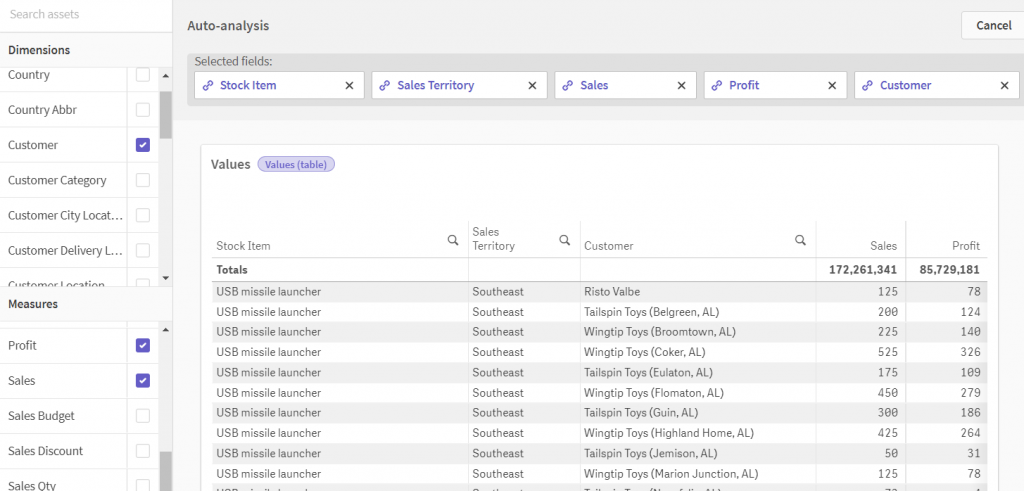
Unrelated to Insight Advisor, but worth noting is that you may be able to replace report builder functionality with the Qlik Sense SaaS’s new simplified authoring experience as well.
Faster dashboard prototyping
Insight Advisor will save you time when prototyping advanced charts like process control charts, k-means clustered scatterplots, and pareto analysis. It can generate these charts with a few minutes of work instead of the hour or so you would spend to create them from scratch. Whether the auto-generated charts contain optimized expressions worthy to be a final product is worth more analysis, but even so, it is an important tool to help users, and yourself, quickly review if such analysis is worth pursuing. You can use Insight Advisor to generate this analysis directly in Qlik Sense SaaS or indirectly using either Qlik Sense versions by knowing how many and what types of dimensions and measures you need to select to do so.

You may also use it to quickly test a wide range of possible visualizations with minimal effort. For example, selecting a single master measure will likely result in a ranking analysis using a bar chart, a correlation analysis using a scatterplot, a trend analysis using a line chart, a distribution analysis using a box plot, a hierarchical breakdown using a tree map, and so on. In essence, it gives you the most common ways to visualize data and you’re likely to use most of these ways your app, especially in its first iterations.
Although there’s a slight chance Insight Advisor may propose dimensions and comparison measures related to the analysis you’re looking to do, it most often will not. However, it does allow you to easily be swap the proposed dimensions and measures in a simplified properties panel. Remember that this is only to prototype rough ideas and that the chart can be added to a sheet for fine tuning.

One caveat to this approach to dashboard prototyping is that it is most effective when extra time has been spent creating master measures and making adjustments to the logical model as part of a previous step. That being said, if you’ve already prepped the app to use Insight Advisor as a report builder than you’ve already done most of the work.
Cleaner one-off analysis
When looking at Insight Advisor in an app, a popular use-case that would benefit existing customers would be to make one-off analysis easier on users and administrators. It’s not uncommon to find published apps with hundreds of personal sheets what were used once and then never again. Other than the visual pain of seeing so many sheets on your screen, in client-managed Qlik Sense, an abundant number of sheets may also cause an app to take more time to open.

So, instead of creating a personal sheet, users can take advantage of Insight Advisor for many one-off analysis use-cases. For example, finding a particular data point, creating a temporary chart to paste to a presentation, or exporting a custom table. If they are accustomed to the mechanics of creating a new sheet and dragging and dropping fields, there is likely going to be some frustration learning a new series of steps. However, this new sequence of steps is likely easier and faster, and best of all, they won’t leave behind the remains of a dead personal sheet for an admin to clean months later.
Better multi-app search
Insight Advisor in hub is available in the top, right corner of the Qlik Sense hub or Qlik Sense SaaS home page and it allows you to search for measures and dimensions between multiple apps.
If users have access to myriad apps across multiple streams or spaces, they may appreciate Insight Advisor’s ability to search for apps based on their master items or fields. It also takes some pressure off the development team having to come up with the perfect app name and description so that it appears for relevant searches in the hub or catalog. In the following example, we find 2 apps that contain a sales metric, and then after selecting one, we can click Explore this further… to open the app.
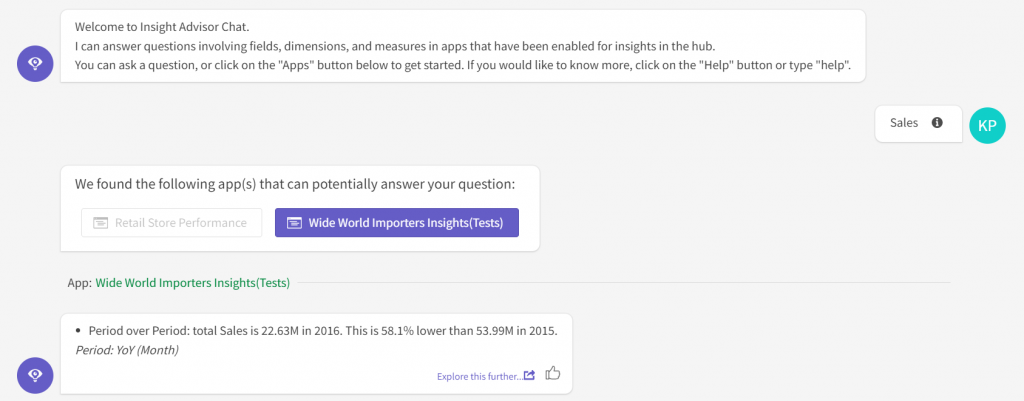
With these use-cases in mind, let’s look at an example of a possible pathway to building out an app’s business logic and make Insight Advisor results more effective.
Pathway to Conversational Analytics
Today, Insight Advisor is likely that feature you happen to turn on after developing a Qlik app to see what it does. However, Insight Advisor will be more effective if we begin to use it during the app development process. The following diagram is an example of how we can begin to use Insight Advisor as developers and iteratively modify the app’s data model, logical model, and vocabulary to support our tasks, while at the same time we prime it to give effective results to the app’s users.
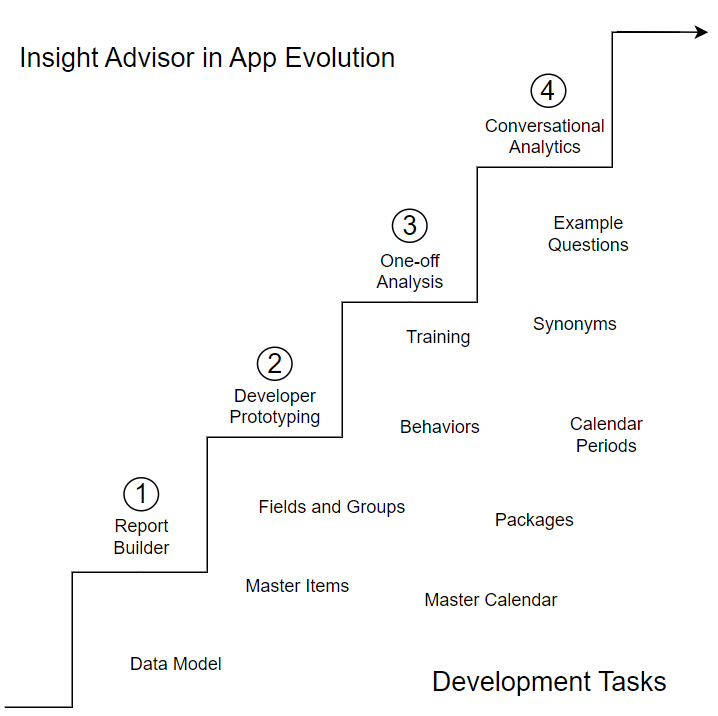
Moreover, we can avoid creating extra work by using it to fulfill requirements we would have had to develop regardless. Using Insight Advisor to replace a traditional report builder (1) that is a simple table is likely the easiest place to start. For Insight Advisor to be a report builder, we need to curate a list of master dimensions and measures.
We can then build a richer report builder with better chart suggestions by configuring the logical model and defining field and master item properties. This also creates a foundation for using it to prototype dashboards (2). Prototyping is then improved through continuing to configure the logical model to define groups, packages, and possibly, calendar periods.
Next, one-off analysis is a common data validation and testing activity for both developers and users (3). It is also the perfect time to work through demonstrating, and in a way training, the feature to key users. This activity and user feedback with help confirm the logical model and help gain knowledge on how to configure the app’s vocabulary with synonyms and example questions.
Now, through this process of setting up and using Insight Advisor, developers indirectly deliver a more effective conversational analytics (4) for users. Like this example flow, there may be other use-cases that are pertinent to your project and lead to the same result. However, I doubt any Qlik app provides worthwhile conversational analytics without some iterative process to build up to it by solving simpler use-cases.
Also, it’s worth noting that not all apps may need for it business logic to reach a level of maturity to support conversational analytics. It is still useful to use Insight Advisor to be what your organization uses as a report builder in every app, and that is it.
Going Forward
Understanding the Qlik engine and building optimal Qlik Sense apps has taken years to perfect. Insight Advisor, and the logic behind it, is still relatively new. It’s also not a core part of what we consider when building a Qlik app, so there’s been less people dissecting it. Visual dashboards still take precedence and they can be created in multiple other ways.
To be honest, it’s still unclear whether Insight Advisor will be a integral part of Qlik apps. Qlik continues to update it frequently, and as this article suggests, it may have simpler and beneficial use-cases to existing customers. Hopefully, this post also helps people think about how to deliberately implement this component instead of just throwing it over the fence to the business users who likely don’t have the patience to make it effective.
Another barrier is that knowledge about Insight Advisor outside Qlik documentation is scarce. Tips, tricks, and community activity are important for those using it with success for the first time. I’ll be sure to share the tips and tricks I’ve learned in later posts and I invite you to join me in Qlik Community’s Insight Advisor forum.
3 Comments
Comments are closed.


[url=https://mish-3deri.ru/]промышленный 3d принтер[/url]
[url=https://mish-3deri.ru]https://www.mish-3deri.ru[/url]
[url=https://nlpmag.ru/bitrix/redirect.php?event1=&event2=&event3=&goto=http://site.ru]https://radverdirect.com/bdvfrd.dbm?gto=https%3A%2F%2Fsite.ru[/url]
[url=https://dtkbhy-3d.ru/]3d принтер для ювелирных изделий[/url]
[url=https://www.dtkbhy-3d.ru/]https://www.dtkbhy-3d.ru/[/url]
[url=http://futanaripornpics.com/cgi-bin/atc/out.cgi?id=40&u=http://site.ru]https://www.p1-uranai.com/rank.cgi?mode=link&id=538&url=http://site.ru[/url]
[url=https://mls-78hy.ru/]slm принтер по металлу[/url]
[url=https://mls-78hy.ru]https://mls-78hy.ru[/url]
[url=http://pinxmas.com/source/site.ru/]http://images.google.lt/url?q=http://site.ru[/url]